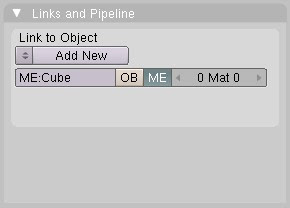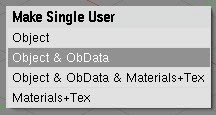Please Buy Cheetah3d
Usability and 3d software, from the expensive to the free to the cheap.

Among my various half-assed skills, I can model, texture, and light 3d graphics (or "cg" as it's now referred to by the
cognoscenti). I have a bunch of examples
here, but I've put one up here (it was my design for QuickMP3's icon) to brighten up my blog with a picture for a change.
Anyway, I've used a lot of 3d software over the years, but I've never been a hardcore pro, and I've always thought that my stuff didn't quite cut it, especially where character modeling and animation were concerned.
Back in the heyday of multimedia development, when you needed quite a lot of skill and knowledge to get even quite modest stuff even working on most hardware and people like me could get paid -- literally -- hundreds of thousands of dollars for a couple of months' work simply because no-one else could do it that fast, that cheap, or that well, my casual interest in 3d led me to spend quite ridiculous amounts of money on 3d software.
For example, I spent something like AUD $15,000 (~USD $11,000) over a three year period on licenses and upgrades for Strata Studio Pro, ElectricImage Animation System, Form*Z, and 3D Studio Max (along with Character Studio). While these purchases were always "justified" by the work I was paid to do (hey I was earning six figures, I had no dependents, and it was tax deductible), in part, with them, the real reason I kept buying new packages instead of just making do with (say) Strata Studio Pro (relatively cheap at ~$1200) was that I kept thinking if only I had feature X I would be able to do character animation.
Anyway, I'm someone who expects to make major progress in new areas with relatively little effort, and if I don't I tend to do something else. For example, if I have some fairly major programming project that requires me to learn a new programming language, I tend to expect to get the project substantially working within a few days or pick a new language. (This is not the way to approach character animation.)
Well the good times have gone (oddly enough, roughly coincident with the dot com bust) and I don't have tens of thousands to waste on software I hardly use, so I started trying to work with very cheap or free software. (Even the upgrade prices of most of the packages I've mentioned are high, except for ElectricImage which has other issues.) In any event, all the major vendors give you free demos these days, and I must say that the free demos are not encouraging. (Hint for marketing pros at Autodesk et al: letting people have free demos won't work if you simply convince them they have no clue how to use your software.)
Here's my very quick summary of the high end 3d market. This is the stuff of religious wars ... I'm not trying to diss your favorite product.
Usability
3D Studio Max wins
Cinema4D pretty good
Maya bad
Lightwave bad and strange
XSI very bad and very strange
Functionality
Maya wins for post production, Max wins for games
Everyone else is a close second (for either)
In general, 3d programs are really complicated. I mean really, really, really complicated. This complexity is used to justify 3d programs having really bad UIs. 3d Studio Max wins because it does some really obvious stuff well:
- You can draw stuff by clicking on a tool and then dragging in your view. The thing you want to create will appear more-or-less where you expect it to. Insofar as it behaves oddly, you can figure out how to fix it fairly easily.
- You can move the viewport around fairly easily and intuitively.
- You can select things by clicking on them.
- You can modify your selection by clicking on modifier tools.
- You can "see" most of the things you can do either by clicking tabs or right-clicking. Commands that don't apply to the current selection will generally be greyed out.
- Undo works
In usability terms, of the high-end 3d programs, 3D Studio Max is (relatively):
- Visible
- Forgiving
- Explorable
(Sadly, even today, Usability is hardly a well-established discipline -- just consider the fact that two of the best known "gurus" in Usability (who work
together) have quite different priority lists (
Tog's,
Nielsen's) for usability.)
For what it's worth, I don't think much of Nielsen. Two of his ten items are, essentially, online help. If your users are looking for online help you've generally failed. Another item: "Dialogues should not contain information which is irrelevant or rarely needed. Every extra unit of information in a dialogue competes with the relevant units of information and diminishes their relative visibility." is absolutely right for some things and absolutely wrong for a large class of other things (you need to give the user more information when they're doing less common tasks).
The point is, the best high end commercial 3d software scores about 5/10 on the usability scale.
None of these features conflicts with the complexity of 3d programs, and yet few or none of these things are true of any of 3d Studio Max's competitors. Unless you work almost daily in most high end 3d programs you have to remember the weird characteristics of each program to use it at all (forget about efficiently).
Since none of the high end packages are terribly compelling usability-wise, there's a very capable free alternative.
Blender. Blender has recently been used to complete a very impressive short film and all the files used to create the film are available for free as well -- the idea being that artists have demonstrated that they can do real high end work with Blender and are giving away the techniques they used to do it.

Now, Blender is the
third least usable 3d program I've ever spent significant time trying to use (the "winner" in this category is Alias PowerAnimator, while second place goes to SoftImage XSI; I'm ignoring programs I essentially bounced off completely). If you go back to the list of virtues of 3D Studio Max:
- If you figure out how to insert items they appear at fixed size at the position of the 3d cursor and aligned to the current view. You've probably moved the 3d cursor by accident by now so you may well not see what you've created. You almost never want to align newly created objects to arbitrary views so you'll want to learn how to strip the rotation from newly created objects...
- It's not at all obvious how to navigate the viewport.
- Clicking (with the left button) repositions the 3d cursor. This is not a useful feature for (I guess) 90% of users.
- You can modify your selection in some ways by entering edit mode (press tab) and in other ways by leaving it (press tab). Anything that works in both modes behaves differently in the two modes.
- The good news is that many commands are visible if you have the correct tab selected. The bad news is that there are two levels of tabs, the icons make no sense, and many functions are labelled using hardcore industry insider jargon (e.g. catmull-clarke).
- Undo only works sometimes.
Hey, but it's free.
Now I did render the forklift icon (above) using Blender. But I didn't model it in Blender, and I had to pretty much look up documentation every step of the way. And I doubt I could do it again without going through the documentation again.
Really, the only reason I've persevered with Blender is that it's free. In actual fact, it's probably the most unusable 3d program I've ever used, but XSI is a dog and it's Windows only and PowerAnimator has been replaced by the far more usable Maya (well, the far more Usable Maya 8.5; Maya 1-3 were horrible too), which I would probably buy if I could justify the expense. Also, Maya is a dog and has draconian licensing. (Blender works very nicely even on low end hardware. It's also tiny. And did I mention it's free? So it's on every computer I ever touch.)
Despite being Open Source, any attempts or requests to improve Blender's UI are met with outright hostility by the community. The users are invested in the lousy UI which they know and claim to love. The programmers are ... well programmers. Either the UI makes sense to them or it doesn't impinge on their consciousness when test rendering glass balls in HDRI environments assembled with two clicks or loaded from a file made two years ago. The best we can hope for is that the next version will have an absolutely terribly but completely user-customizable interface. This means that once you've figured out how to do something and provided you can be bothered you can fix each UI problem for yourself as you discover it and then try to remember what you did.
Usability Rule # ... I don't know ... 7:
big preference dialogs are not a substitute for decent UI design. (Why? Well for one thing, an importent way to learn to use stuff is to ask people, and people won't know the answer if everyone is using a differently configured program. Basically every configurable option conflicts with Usability Rule #1: Consistency. This doesn't mean that every configurable option is bad, but it does mean it comes with a cost, and the benefit had better be worth it.)
So, enter
Cheetah3d. At $129 Cheetah3d 4.0 is, in my opinion, for anyone except full-time hardcore 3d artists,
the best 3d program on the planet. Now, please note, I haven't used them all, and I've used even fewer of them lately. But, based on my pretty well educated guesses, none of the other software out there has a fighting chance.
It isn't the best dedicated modeler around (that would be
modo or if you don't want to spend the money perhaps
silo) and it isn't the best renderer around. It doesn't have every feature you might want (it conspicuously lacks particles, volumetric lights and materials, and motion blur). So what's so good about it?
- What it does, it does very very well.
- It does almost everything you need
- It has a clean, uncluttered UI
- It's fast and light and cheap enough to be on every computer you use*
- Even I can do character animation with it
- It's fully scriptable (via JavaScript but, unfortunately, not AppleScript
- Its native file format is human-readable XML
- It has a seamless workflow to Unity 3d
Oh, and it only runs on a Mac.

* As long as it's a Mac.